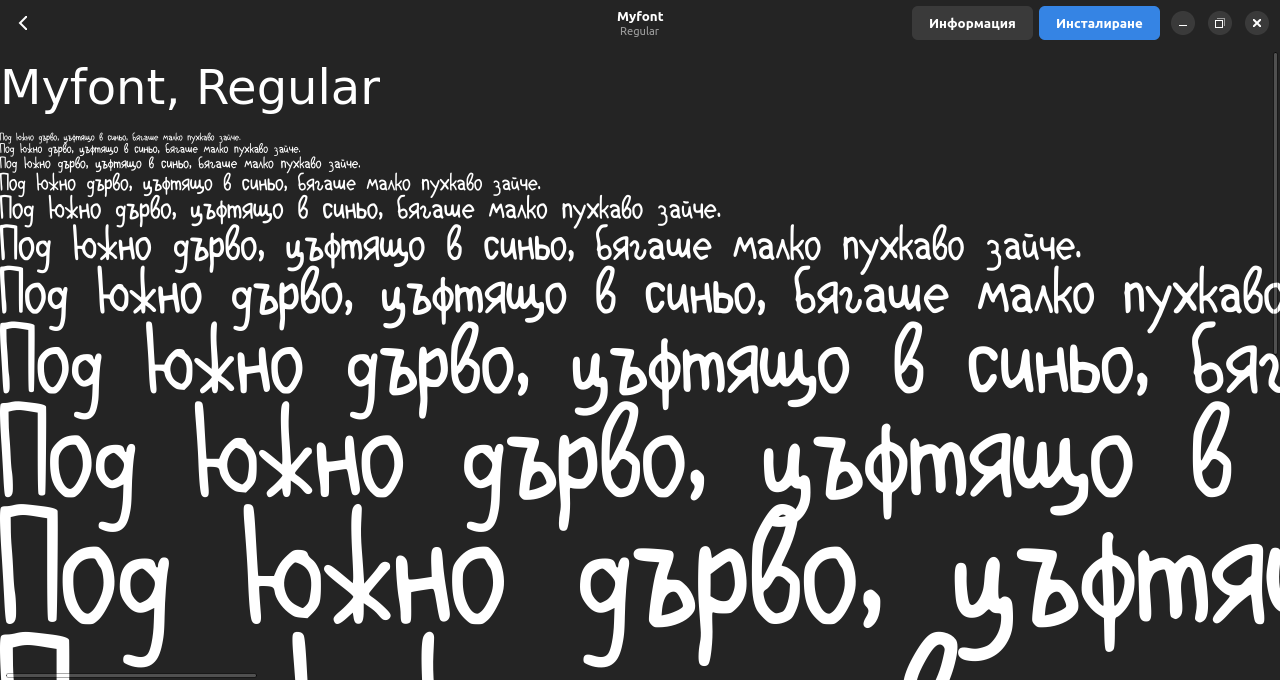How to make a font

Do you imagine a font that doesn't exists? Do you have a design idea you want to realize? Neither do I! But I have a handwriting that, I think, could make for a good font. But how can we turn our handwriting into a font that anyone can install? Let's see!
Type out the alphabet!
Fonts contain many characters. Keep in mind that for every letter you'll need to make an uppercase and a lowercase variant, in addition to that – punctuation signs and numbers. You'll need at least 80 characters. If you can, use a graphics tablet to better recreate your handwriting. Open a drawing program, for example GIMP, and start typing. You need some patience. Not all characters are fun and easy to write. When you're ready, double check for any important missing characters. We can't include all the thousands of characters in Unicode, but here's how much I made:
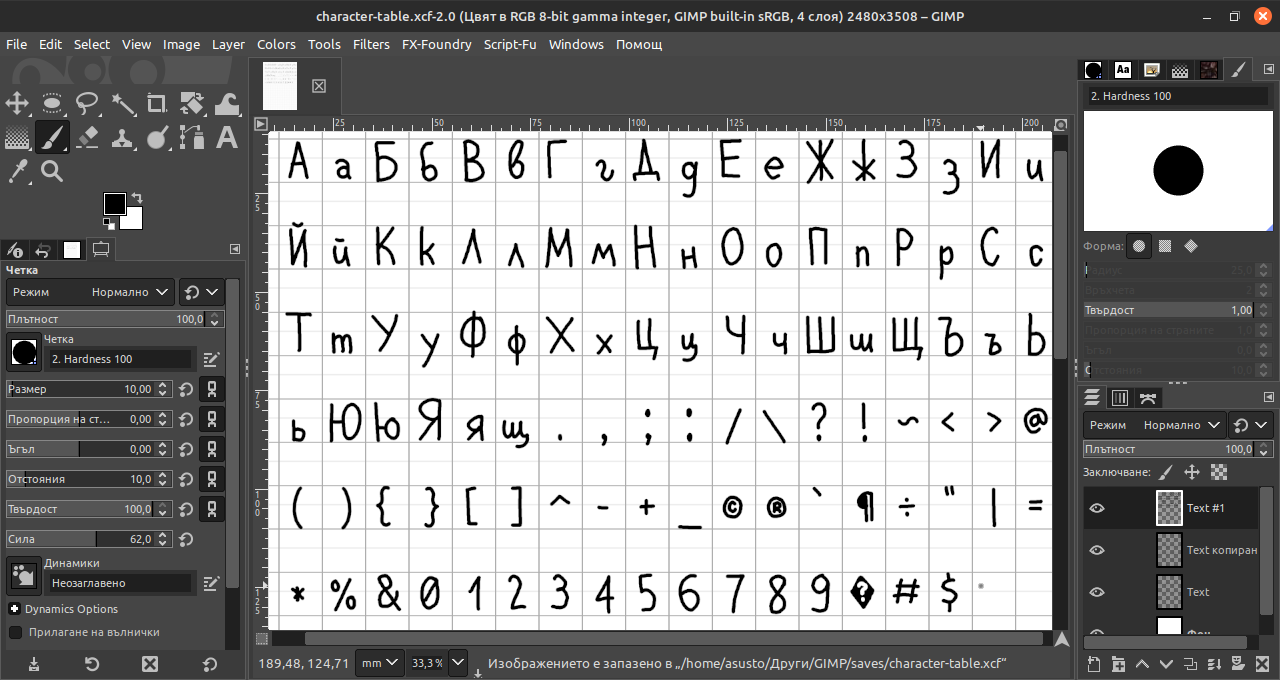
Now, to make our vector font, we'll need to vectorize the table. Export the image as PNG (to avoid artifacts like in JPEG) and open it in a vector program. I'll use Inkscape.
Vectorizing
In Inkscape we open what we exported from GIMP. Then we choose Path > Trace bitmap
This useful Inkscape functionality will let us import our glyphs into FontForge later. When we have our vectorized characters, we'll need to separate them. Choose Path > Break apart. That will split it into individual letters, but be careful! Symbols made of disconnected parts, like the letter i, the percentage sign % and others, will be separated into their components, so unite them again. From there, you can name your objects if you want to be more organized. To export every object into its own individual file, we'll use Inkscape's batch exporting. File > Export then select "Batch exporting". Choose an export location and select the SVG format, then click Export.
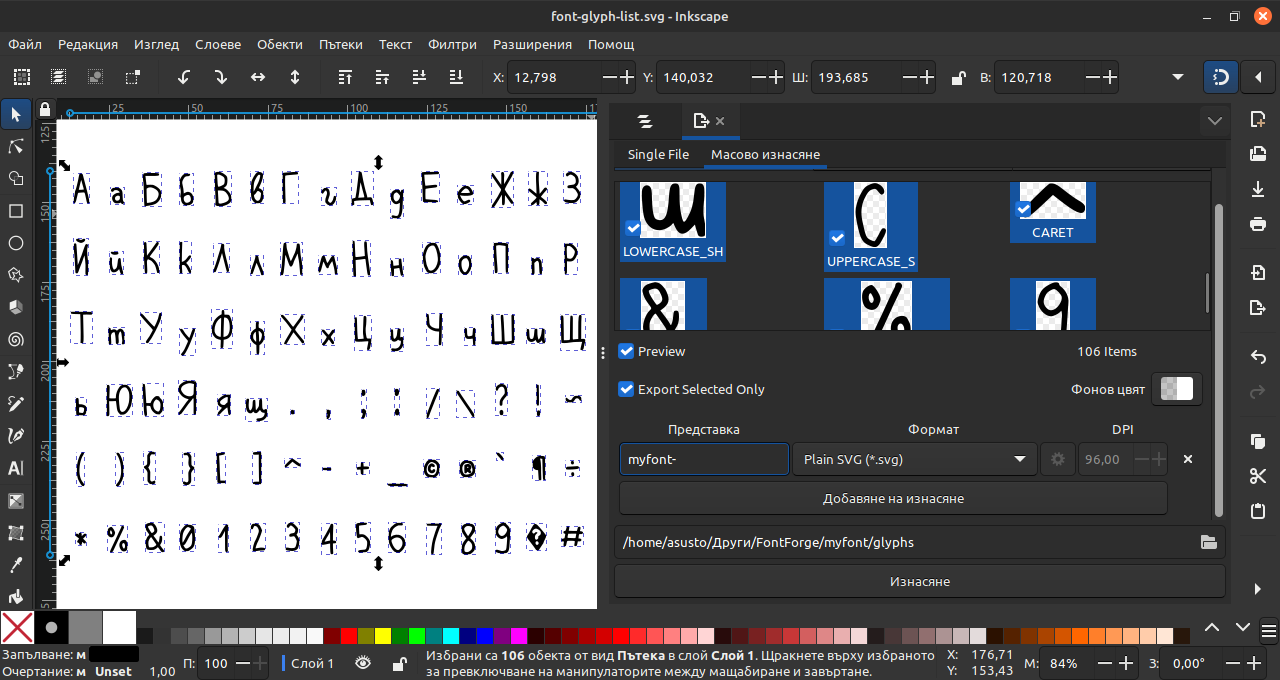
Finishing up in FontForge
Almost done! Unfortunately, we get to the most boring part. We need to import every SVG file and set every character's width. Double-click on the glyph you want to add. That will open a new window, from where you can choose File > Import (Ctrl+Shift+I) and navigate to the SVG file.
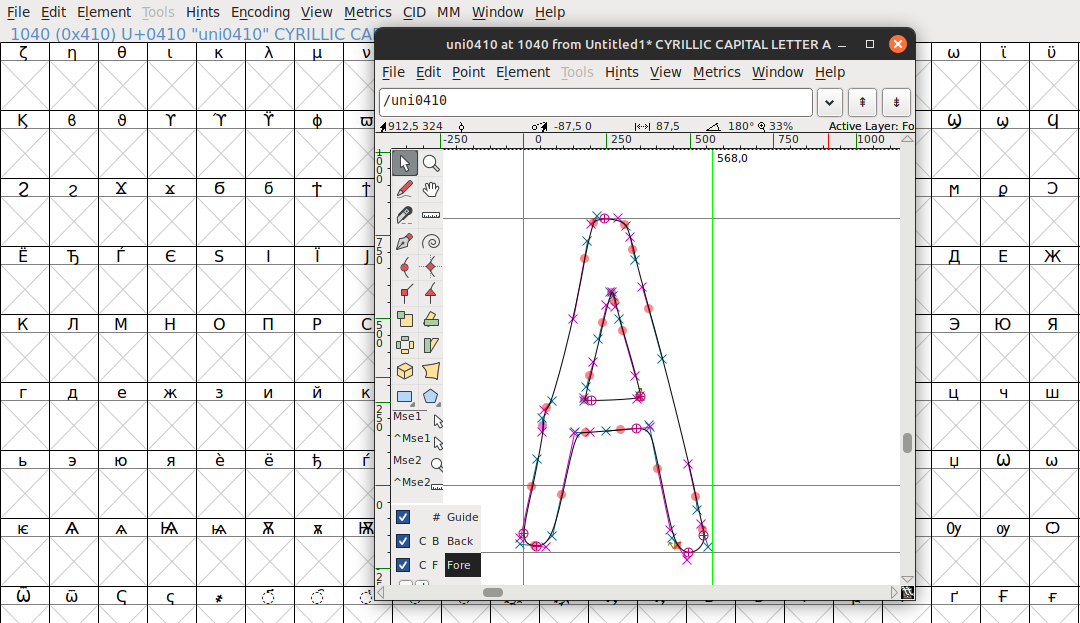
If you need to, re-scale a character with the tools on the left. Don't play around too much, because you'll need to repeat this process for every character! (It gets old fast.) You can preview them in Metrics > New Metrics Window. This will help you see the letters next to each other and to check the spacing between them.
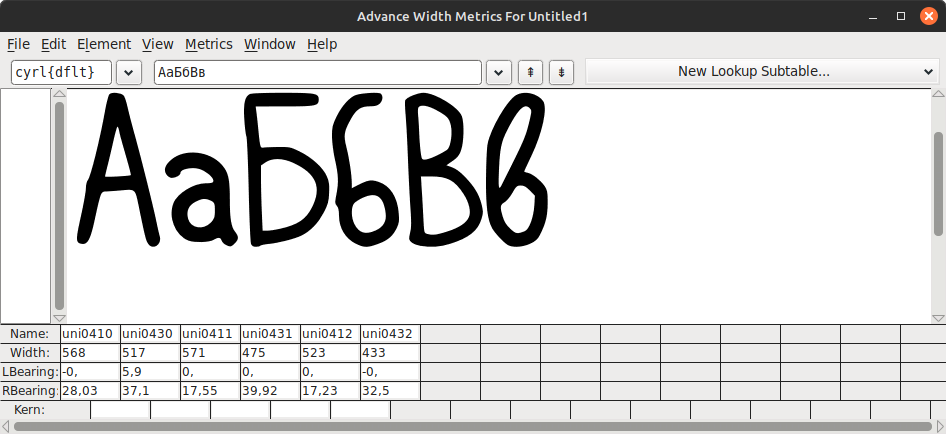
After 8016 years, when we're done, the table should look like so:
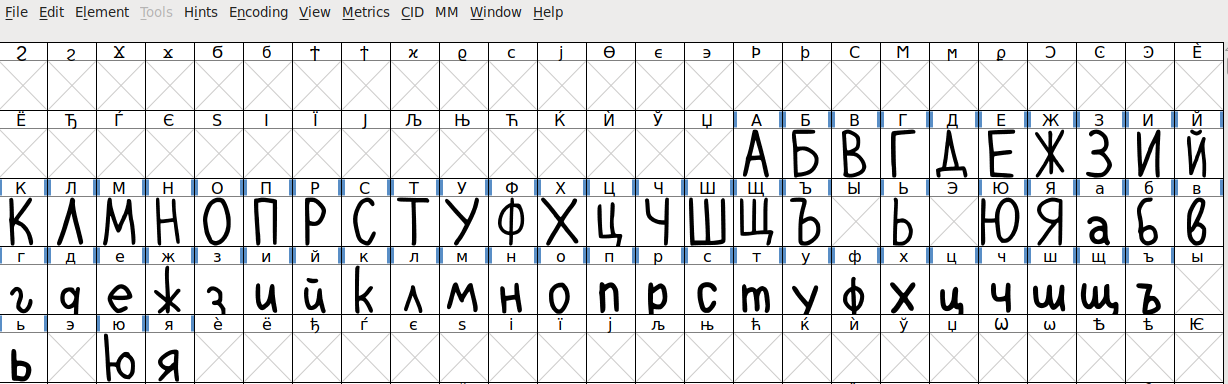
And we can finally generate our font! Then we can open it with a font viewer.